| 1. | Daily Data Collection Period: These are the hours during the day in which surveys may possibly be made available. You control these when you assign a survey and choose the survey type with the Start/End Time fields. |
| 2. | Survey Intervals: The Daily Data Collection Period in broken up into Intervals within which momentary alerts will be scheduled. You can choose any number of Intervals from one (i.e. the Interval = the duration of the Daily Data Collection Period) to as many minutes as there are in the Daily Data Collection period (which would mean your participants received an alert every minute of the Data Collection Period). When you select the "Momentary" survey type you will see a new field appear called "Every" which allows you to select a number of minutes or hours. This defines the Survey Interval. |
| 3. | Availability Windows: These determine when the survey is available for your participants to complete around the alert. The default is for Momentary Surveys to be available beginning at the time of the alert and until 15 minutes after the alert. You can change this in the "Configure Momentary Parameters" window |
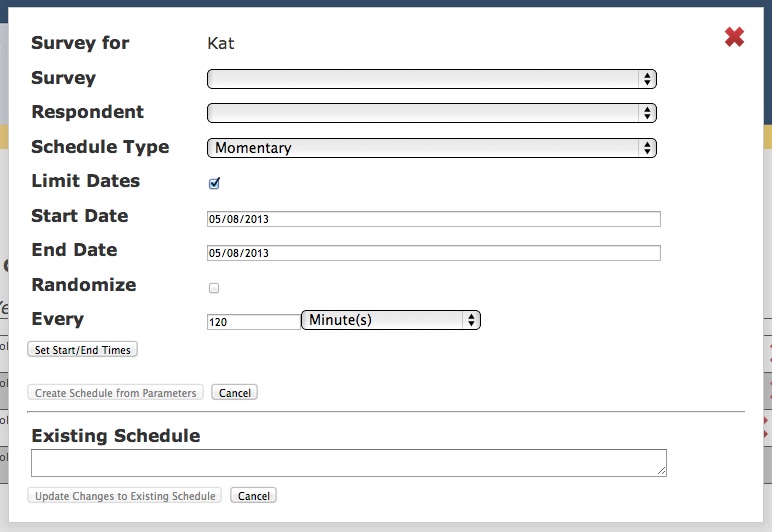
[h2 Aligning the Three Time Periods}
1. Aligned Intervals
If your Daily Data Collection Period (Start/End Times) is divisible by the Survey Interval then your alerts will appear as described in the image below. If you do not select "Randomize" then alerts will begin at the beginning of the Daily Data Collection period and continue at the interval set until the end of the Daily Data Collection Period. If you do select 'Randomize" then alerts will occur at some random point within each interval.
2. Non-Aligned Intervals
If the Start-End time period (below 7.5 hours) is not divisible by the Survey Interval (ie the frequency of alerts per minutes/hour) then you have the situation described below. That is, when you choose "Randomize" the final alert may fall outside of the start-end times. If you don’t want this final alert then simply delete it manually from the schedule. Otherwise make sure the the interval fits evenly into the Start-End time period.
3. Non-Aligned with Overlapping Availability
The availability window (set in the “Configure Momentary Parameters” window) adds another layer of complexity. The window of availability moves with the alert. When there are overlapping windows of availability so that two instances are available when a user enters the app then the first survey instance will be presented, even if it has already been completed. Please be aware of this as you program the three time parameters: Start-End Time; Intervals and Availability Windows.
Randomization
Checking the box "Randomization" makes the survey alerts be scheduled at a random point within each Survey Interval. There is a 10% buffer at either end of each Interval during which no alerts will be scheduled. This helps to reduce the likely hood of overlapping Survey Availability windows.Thus if the Survey Interval is 60 minutes and starts at 7.30am then the first and last 6 minutes (10%*60) will not contain the survey instance. That is, the actual interval will be from 7.36am to 8.24am and the Survey Instance (and associated mobile alert) will be scheduled at a random point between these two times.
